 on the toolbar.
on the toolbar.
You can tune anYChe to suffice your needs. Therefore you can either select the
menuitem File -> Preferences ... or you click on the icon
 on the toolbar.
on the toolbar.
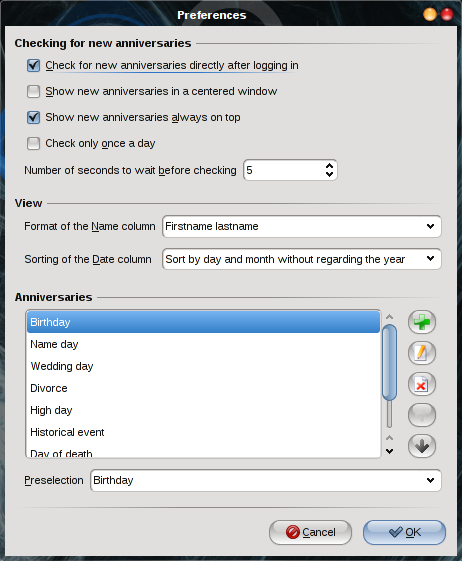
Check for new anniversaries directly after logging in: When marking this option, anYChe will create a shortcut in the Autostart folder. With this shortcut anYChe will be called in checking mode directly after the user has logged in (anYChe will be started with the option --check; you can find more starting arguments in the chapter Getting started).
Show new anniversaries in a centered window: If this option is marked, the window with the forthcoming anniversaries will always be shown in the middle of the screen. If you have not marked this field, you can move the window at any position on the screen. This position will be saved, so that the window appears exactly at the same place the next time.
Show new anniversaries always on top: If you want to be sure not to miss any event, just mark this option. This ensures that the window cannot be hidden by other windows.
Check only once a day: If you have to logon and logoff very often, it could be very
annoying to be remembered each time for forthcoming anniversaries. Or if you have defined
a job to start checking after waking up from standby mode (i.e. after opening your notebook)
you also want to be informed about coming birthdays only once a day. All you have to do is to
mark this option.
This option can be overridden by giving the option --force as an argument to anYChe
(take a look at Getting started for further informations).
Number of seconds to wait before checking: You can enter an amount of seconds which
should be waited before showing the window with the forthcoming anniversaries. The maximum
delay is 180 seconds. This can be useful if you load a lot of programs after logging in and
you want to be sure that anYChe is loaded at last so that you pay attention to this window.
This options has no effect, when anYChe is called with the --checkconsole parameter. Also take
a look at the chapter "Getting started" because you can also delay the checking with the
parameter --wait.
Format of the Name column: Here you can define the formatting of the name within the anniversary lists. This setting applies also to the checking window.
Sorting of the Date column: This field gives you the possibility to set the sorting of the date column in the editor window and the checking window, too.
Anniversaries: In this list you will see all defined anniversaries. You
can add or delete the entries to better suite your own needs. Only the empty entry and
the "unknown" item can not be edited or deleted. Also you can change the sequence
of the anniversaries.
If you change the name of an anniversary and leave the preferences by a press on the OK
button, you will be asked for changing all occurrences in all anniversary lists
into the new name.
 : Add a new anniversary.
: Add a new anniversary.
 : Rename the actually selected anniversary.
: Rename the actually selected anniversary.
 : Delete the actually selected anniversary.
: Delete the actually selected anniversary.
 : Move the selected anniversary one line up.
: Move the selected anniversary one line up.
 : Move the selected anniversary one line down.
: Move the selected anniversary one line down.
Preselection: With this field you can define which anniversary type should be preselected when adding a new anniversary to a list.